Text is your most important tool in messaging. Without well-written and well-formatted text, messages won’t be attractive, understood or motivating. So, it makes sense that you should have as much control over your text as possible. With our easy text widgets and powerful typography tools, you can create and customize compelling text to support your message, your brand and your vision.
Typography Options
All of our text widgets use advanced typography tools in our easy ribbon. In addition to basic text options like font, size and color, we also give you underline, overline and strikethru options with granular control of both the line color and thickness.
Font weights are more than just normal or bold – you have 10 different font weight options from thin to extra-black. You can also condense or expand lettering, control the line height, and choose how you want to align or rotate text. If you’re getting really creative, you can add an outline or shadow, with detailed control over how effects appear.
Like all of our widgets, you can give each text block a unique name and control the opacity. And you can apply different editor themes to text boxes to see better when working on solid or transparent backgrounds without affecting how it looks during playback. If you don’t like a formatting choice, just use the easy undo button or click the handy “clear formatting” option.

Text Blocks
In our desktop digital signage designer, simply drag-n-drop Text Block widgets where you want them in your messages, templates and layouts. The basic text block is a great option for text you know won’t change, like column headers or message titles like “happy birthday”.
If you’re setting up templates for your team, you can type placeholder text and let others fill in copy when they use the template. But if you want to be sure that what they type always fits in your text box, use our Auto-Sizing Text widget instead.
Auto-Sizing Text
Don’t feel like experimenting? AxisTV Design can size your text for you. The Auto-Sizing Text widget automatically selects a font size that fits the height of your text box during playback. This is especially helpful when creating templates. When people type information into a template, you don’t want it to be too long or short for your design. The widget automatically sizes whatever they type so your designs still look good on screens.
Data-Mapped Text
If you’re pulling data from an external source, you can still format the text that will be displayed on screen with all of our typography tools. Our data-mapped text tools are always paired with a data source widget, like event schedules, weather, RSS feeds or spreadsheets. Just configure the data source widget, then choose a data-mapped text widget to show information that’s automatically pulled from that source.
Our Data-Mapped Text and Data-Mapped Auto-Sizing Text widgets work much like the Text Block and Auto-Sizing Text widgets above, except you don’t have to type anything in. You simply select the data you want to show from your data source and let it populate the text box with all your formatting applied.
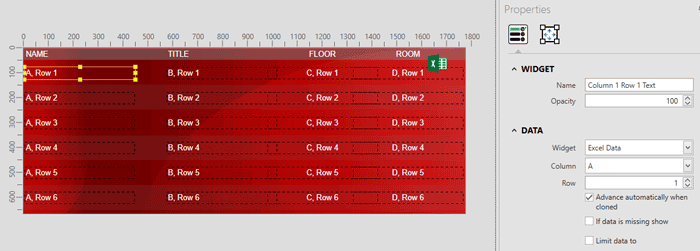
Data Text Choice
This is a special type of data-mapped text block that can choose text to display by evaluating data from the data source widget it’s tied to. Think of it as an “if this, show that” command that you set up. One example would be if your room calendar is named Room 403, but everyone calls it the Blue Room. You can tell the widget to use “Blue Room” every time the data source shows Room 403.
Text Splitter
This widget splits large amounts of text into easy-to-read chunks and plays those segments sequentially. This is a great way to make sure there isn’t too much text on screen at one time, and keeps your audience engaged and attentive.
RSS Feeds
RSS is an easy way to automate content on your screens because the information updates automatically once you set it up. News feeds are the most popular, but there are literally hundreds of thousands of RSS feeds available to choose from.
Our RSS widget let’s you pull text from RSS feeds into both messages and tickers. Just drag the widget onto your message or layout and then choose one of our data-mapped text options. Our most popular data-mapped text widget for RSS feeds is the Text Splitter. You can limit the number of stories to show, choose playback duration and transitions. And again, you can use our typography tools to format the text.