In addition to growing library of widgets for content design, we have widget controls to streamline your workflows and give you more granular control over widget performance. Use our on-screen options for easier editing, duplicate widgets and slides to save time, and use our data modifiers and Widget Controller for more detailed configuration of what shows up on screens when certain conditions are met.
Duplicate
Once you get a widget the way you like it, you can use our easy duplicate button to copy it on your design. This saves you from having to format text again, and is especially helpful if you’re creating tables of data like event schedules. You can also duplicate entire slides, which is handy if you’re creating your own interactive kiosk.
Hide, Show and In-Use
If you’re building a more complex layout with a lot of items on it, you can streamline workflows by using our handy editor tools. Our In-Use widgets panel shows each widget in your message or layout for easy selection and editing. You can also lock a widget or hide it on the design surface without affecting playback. You can also show or hide rulers, guides and a grid on the designer.
If you’re using data-mapped artwork or text, you can hide and show data source widgets, as well as view a visual map of what elements are mapped to those widgets. You can also show or hide hardware widgets for Room Availability Lights, video capture and our Voice Recognizer widget.
Sort & Filter
You can apply our sort and filter modifiers to any data widget to parse that information at a more detailed level so you show only the data you want, in the order you want it.
Sort lets you choose any field from your data source widget, then sort in either ascending or descending order. Filter lets you select a data field and choose whether or not to show it based on included or missing values or keywords, as well as true/false expressions. Both of these data modifiers are a handy way to organize your data if it isn’t structured in the source the way you’d prefer to see it on screens.
Widget Controller
Our Widget Controller is a special widget that affects the behavior of other widgets by using conditional logic, or basic “if/then” scenarios that you define. After you set up one or more controls, the system will automatically make decisions on what to show based on the conditions you’ve set.
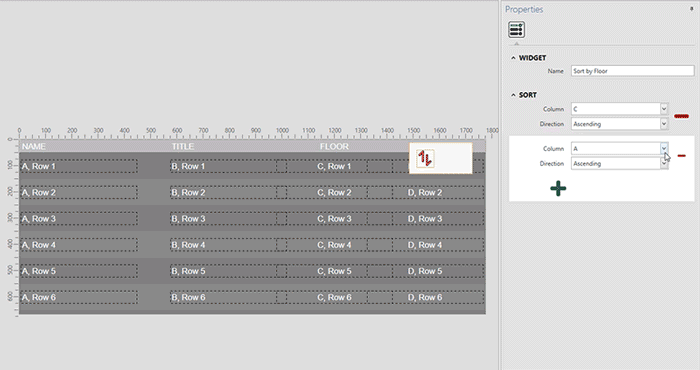
Start From Template
Our Widget Controller is a special widget that affects the behavior of other widgets by using conditional logic, or basic “if/then” scenarios that you define. After you set up one or more controls, the system will automatically make decisions on what to show based on the conditions you’ve set.
Content Kits & Subscriptions
We have a growing catalogue of artwork packs and kits for popular content like directories, menu boards, countdowns and more. Download and install the kit, tailor it to your branding and you’re ready to go. Our content subscriptions let you point to a URL to pull in feeds to your screens so you don’t have to create anything.
Save & Sync
You can save and sync your designs from the desktop design app to the CMS with a single click. Or, if you have several designs to update or want to work offline, you can save your designs locally and sync to the CMS when you’re ready.